Getting Started
The following video can help you get started using the Parent Portal. Or, you can view written instructions instead.
The following instructions can help you get started using the Parent Portal. Or, you can view a video instead.
How to Access NEMCSA's Parent/Volunteer Portal and Enter In-Kind Hours
- Once your child’s teacher has started assigning activities, go to https://ecsp.nemcsa.org/ on your computer or mobile device by selecting this link or entering it into your browser search bar (not the Google search bar).
-
Once you access this page, bookmark it on your computer or mobile device browser for easy access.
- If you are not sure how to do this, Google search how to do it for your specific phone.
Android 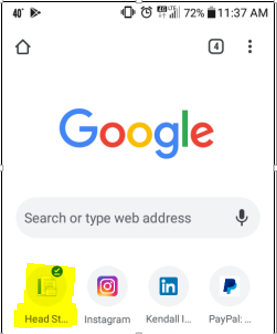
iPhone 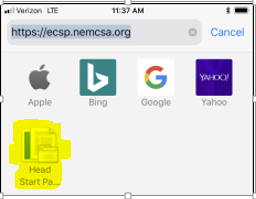
-
Select "Register" to create an account.
- It will ask for your name, email, a security question and password you create. Select "Register" afterwards.
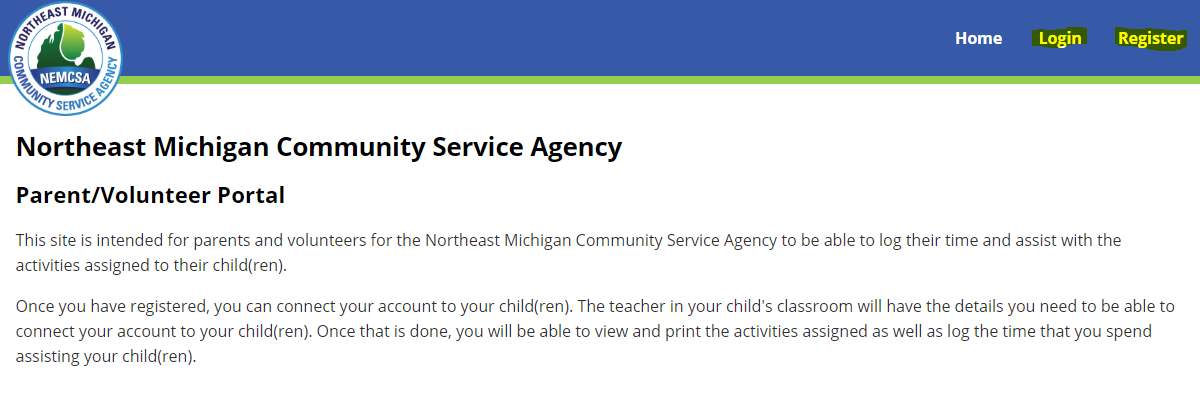
- Afterwards, if you are not logged in already, go back to "Login" and enter your email and password.
- To add your child(ren), select "Add Child" on the upper right.
- Enter the Child ID supplied by the teacher and your child's birthdate, then select "Add".
-
Select "View Child" to see the activities assigned to your child.
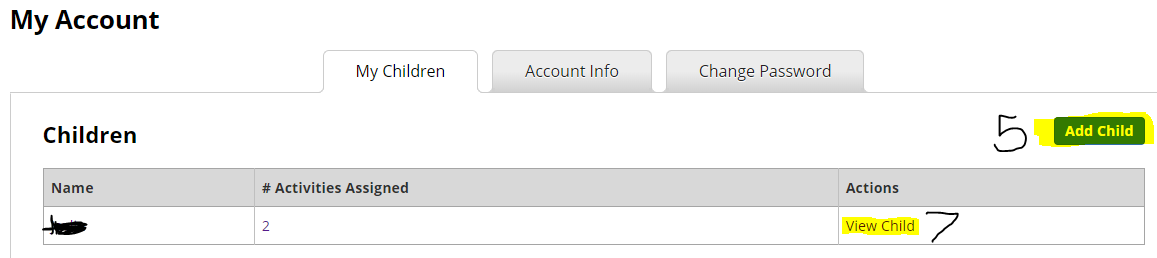
-
To see more than the current week's activities, select "Load More" at the bottom.
- You will have roughly two weeks (14 days) of time from the assigned date to enter an activity.
- Select the activity name in the "Attachments" column to see the activity information (instructions, materials, learning goals, etc.) Close this attachment by selecting the "x" at the top of the browser tab.
-
Select "View Activity" to view time entered, then select "Record Time" to add minutes.
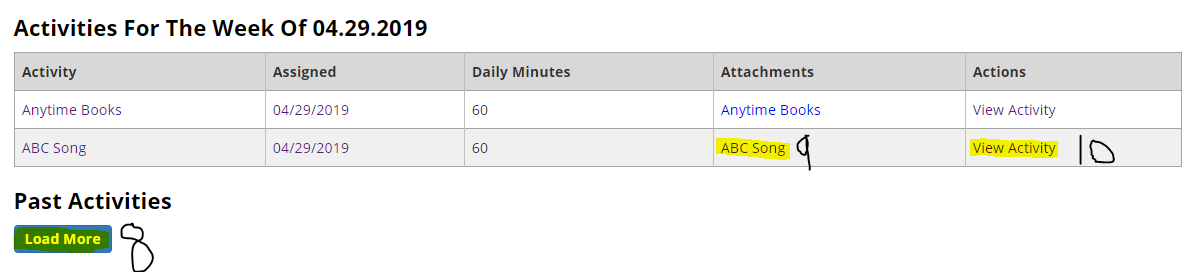
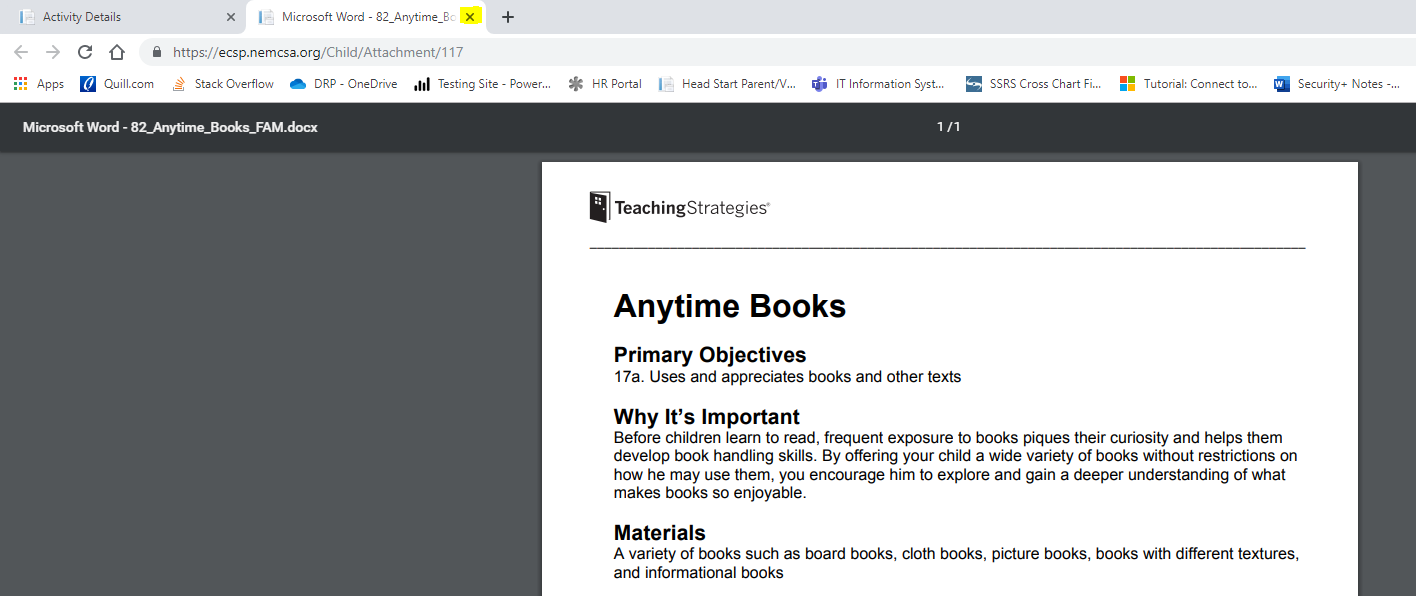
-
Enter the Volunteer Date for the minutes you are entering, enter the minutes under Minutes Worked, and enter any relevant information about the child's progress in Description/Comments.
- 1 hour allowed per activity, 2 hours allowed per day.
- Select "Save" and you are finished entering a record!
- To enter time for another child, select "Back to Account" in the top-right corner.
-
To delete a record you might have added by mistake, select the "Delete" button next to that entry.
- When it asks you if you are sure, select "Delete" again.

- If at any time you want to change your password, email or security question for login, select "My Account" at the top right-hand corner of the page.
